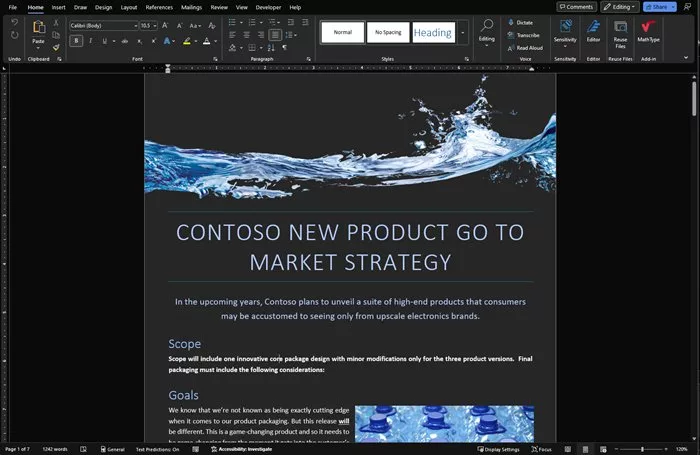
Why is my Microsoft Word black?
Microsoft Word has a few options to change how it looks. Its default theme – and the one most of us use – is a mix of a white page, black text, a grey ribbon, and various coloured icons.

It can therefore be a bit of a shock if your Word suddenly turns to the dark side and becomes mostly black with white lettering.
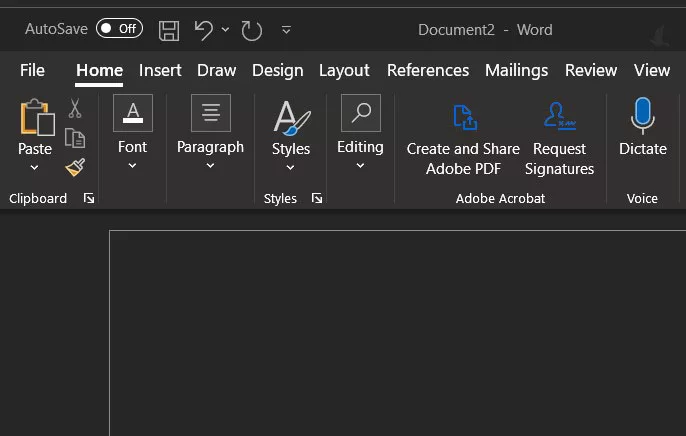
So let’s see what you can do to get things back to how they were – without using the Force.
Changing themes
The reason Word is black is that you’ve likely changed the theme to dark mode. Microsoft created dark mode to help reduce eyestrain, especially in low light. However, if it’s not for you, you can change it back to the default theme or one of the other alternatives.
How do I turn off Microsoft Word’s dark mode?
To return to the default theme and turn off dark mode in Word, first click on File in the ribbon menu.

Now, click on Account at the bottom of the File menu.
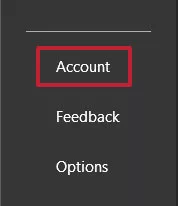
Under the heading Office Theme, click the dropdown arrow and select Colorful to return Word to the default theme. If you normally use another theme instead of Colorful, then select that instead.

Once selected, the theme will change and you can click the back arrow at the top of the File menu to continue what you were doing.

The Office theme dropdown menu also allows you to try the other themes, so it’s worth checking them out to see if something else suits you better. However, keep in mind that whichever theme you choose will also become the default for any other Office apps you may use, such as Excel, PowerPoint and Outlook.
Related reading: What is Microsoft Copilot Word?
NEXT UP

Kees Wolters, Chief Product Officer and Founder at Mopinion: “To fuel your creativity, you need a solid foundation in design principles”
We interview Kees Wolters, Chief Product Officer & Founder at Mopinion a user feedback software for websites, mobile apps and email campaigns

Cisco ramps up partner training with $80m investment
Cisco announced at its 2024 partner summit an investment of US$80 million to help partners upskill their workforce through Cisco U

Whisper it, but genuinely useful local AI has already arrived on laptops
Local AI is coming to laptops, but can it actually perform tasks that will save you time? We allow HP’s new OmniBook Pro to take us out to lunch to find out

